How To Use Blogger Dashboard? Best effective blogging tips for beginners to experts.
To access the Blogger dashboard, you need to have a Google account and sign in to blogger.com. Once you are logged in, you will see a list of your blogs on the left side of the screen. If you have more than one blog, you can switch between them by clicking on the blog name. You can also create a new blog by clicking on the "New blog" button.
The Blogger dashboard has four main sections: Overview, Posts, Pages, and Comments. Each section has a different function and allows you to perform different tasks related to your blog. Let's take a look at each section in detail.
Go to blogger.com and sign in with Gmail address. You will see a button saying "Create New Blog", click this button and you will be redirected to blogger dashboard as shown below.
New Post-This tab is used to create new post in blogger.
Next is "Posts", when click you will see 3 more drop down options i.e All, Draft and Published. All means your total posts. Drafts are the posts still not published and Published are the posts which are running.
"Stats" is the next option in dashboard, having more 4 drop down options i.e Overview, Posts, Traffic Sources and Audience.
Overview is all about page views, Post, Traffic sources & audiences.
Page Views means how much times your page was viewed Today, Yesterday, this month and all time history. It also shows your blog Followers.
Posts is showing you how much times your blog posts have been viewed.
Traffic Sources tell about, where traffic is coming from. The last one is
Audience, which shows the number of Audience country wise and also differentiate between gender.
Next is "Comments". Here is also three more options i.e Published, Awaiting Moderation and Spam. Published comments are the recommended comments. Awaiting Moderation are still in reviewed. And the Spam are the comments which are not acceptable or may harm your blog or website.
"Earning", this option is available to link your blog or website to adsense for earning money from Google adsense program
"Pages"., this options is for creating new pages in your blog.
"Layout", as the word describes itself. From this option you can select different things that how your blog should be looked like.
Select Themes for your blog from the option "Theme".
Next is "Settings". It is the advance feature of blogger. It is used to SEO of the post ang page. Custom domain address assignment for blogger. All these will be discussed later gradually.
On the left hand side find the dashboard. At the Bottom you will find "View Blog", by clicking this an existing blog will be opened in new tab.
On the left hand side find the dashboard. At the Bottom you will find "View Blog", by clicking this an existing blog will be opened in new tab.
Hope this post will be helpful. In the next post we will discuss Basic Setting of Blogger.
Thanks to visit again in MDWIX Academy.
----------------------------------------------------------------






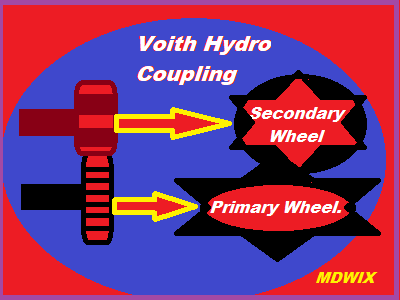


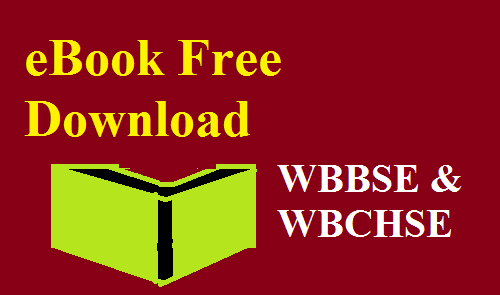








0 Comments