Use of Settings Function in Blogger dashboard-Step by Step Guide.
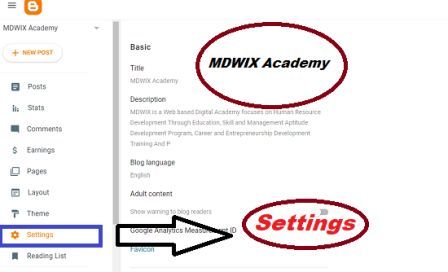 |
| MDWIX |
The settings function in blogger dashboard allows you to customize various aspects of your blog, such as the title, description, language, privacy, comments, and more. To access the settings function, you need to log in to your blogger account and click on the name of your blog. Then, you will see a menu on the left side of the screen with different options. Click on the one that says "Settings" and you will see a new page with several tabs.
The first tab is "Basic", where you can edit the basic information of your blog, such as the title, description, blog address, HTTPS availability, and author profile. You can also delete your blog from this tab if you want to. To make any changes, just click on the edit link next to each option and save your changes when you are done.
The second tab is "Posts, comments and sharing", where you can configure how many posts you want to show on your home page, how you want to format the date and time of your posts, how you want to handle comments, and how you want to enable sharing options for your posts. You can also enable or disable email notifications for comments and moderate comments before they are published. To make any changes, just click on the edit link next to each option and save your changes when you are done.
The third tab is "Email", where you can set up an email address to post to your blog via email. You can also choose who can see your email posts and whether you want to publish them immediately or save them as drafts. To make any changes, just click on the edit link next to each option and save your changes when you are done.
The fourth tab is "Language and formatting", where you can select the language of your blog, the time zone, the date and time format, and the transliteration option. You can also enable or disable Google Translate widget for your blog. To make any changes, just click on the edit link next to each option and save your changes when you are done.
The fifth tab is "Search preferences", where you can optimize your blog for search engines by adding meta tags, custom robots header tags, custom robots.txt, custom redirects, and Google Analytics tracking ID. You can also enable or disable adult content warning for your blog. To make any changes, just click on the edit link next to each option and save your changes when you are done.
The sixth tab is "Other", where you can import or export your blog content, back up or restore your blog template, enable or disable site feed, and manage user permissions for your blog. You can also delete all comments from this tab if you want to. To make any changes, just click on the edit link next to each option and save your changes when you are done.
The seventh tab is "User settings", where you can edit your personal information, such as your display name, profile photo, email address, password, language preference, and privacy settings. You can also sign out from this tab if you want to. To make any changes, just click on the edit link next to each option and save your changes when you are done.
These are the main functions of the settings function in blogger dashboard. By using them wisely, you can customize your blog according to your needs and preferences. If you have any questions or problems with the settings function, you can visit the blogger help center or contact the blogger support team for assistance.
===========
Thanks for your interest to MDWIX Academy. Please visit again.
===========





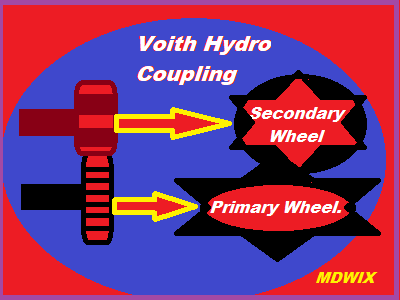


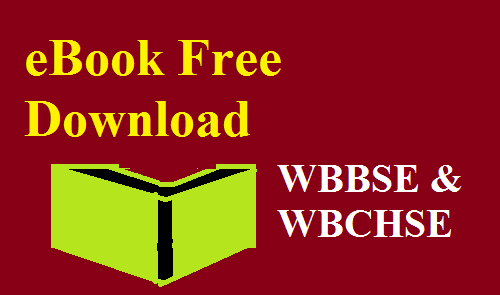







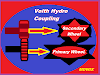
0 Comments